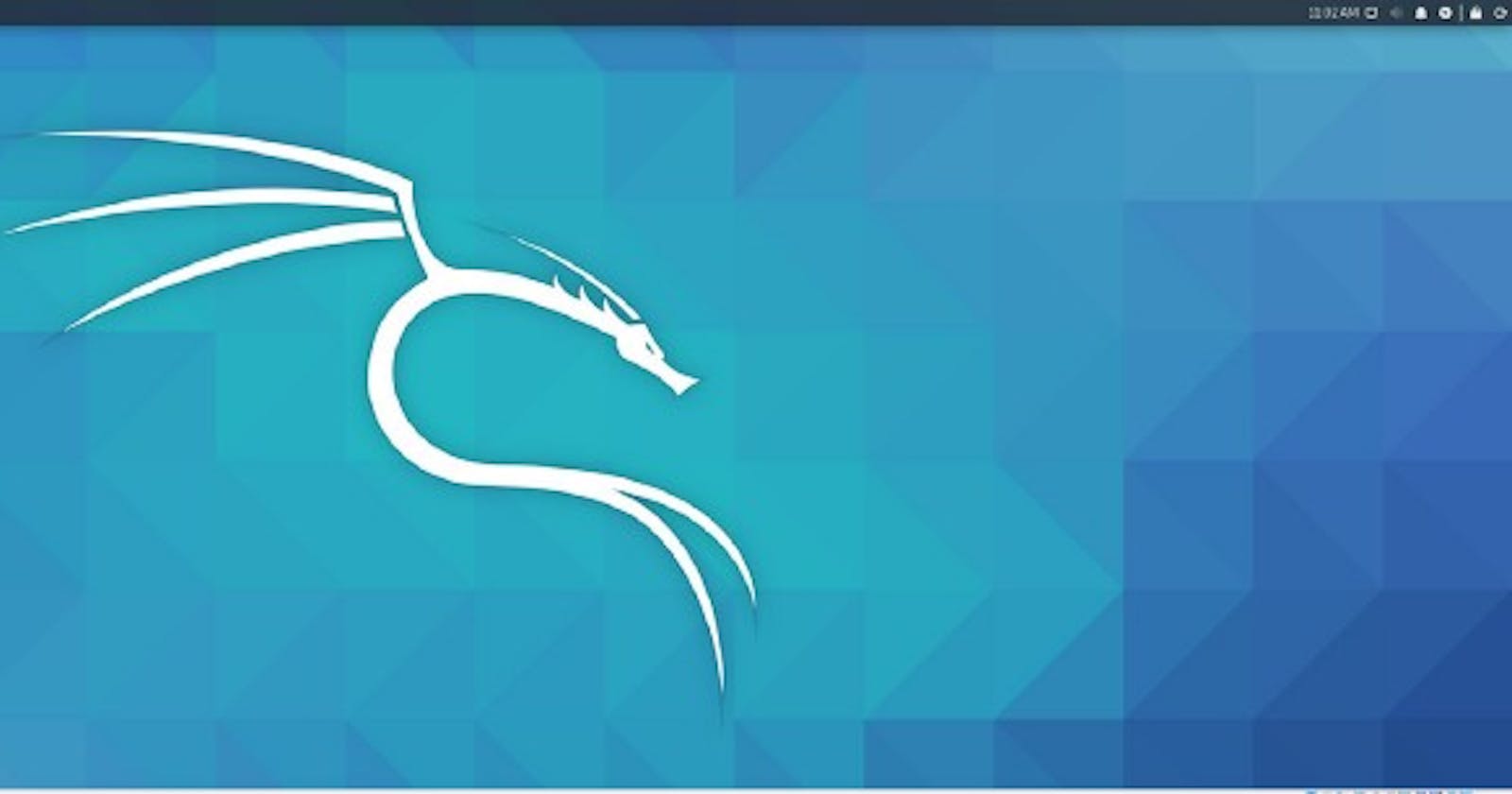On a Linux distribution, you install new software with the help of package managers like Apt and Yum. This keeps everything neat and all files are tracked by the package manager, which can be easily deleted if you desire. But this also helps to avoid potential problems when you upgrade the distribution.
When the Linux distribution doesn’t have the software you need or some software may be too old, sometimes you need to resort to alternative solutions like an AppImage.
In this post, you will learn about AppImages and how to use these files on a Linux machine.
What is AppImage?
On Windows, you can use portable applications by downloading a ZIP file, extract the content into a folder, and run the internal application without having to install it. From a user perspective, an AppImage works similarly. You can download a file and run the program on the Linux operating system (Debian, Ubuntu, Kali Linux, and Arch Linux) without installing anything.
AppImage is a universal software package format that can be run on most Linux distributions. The AppImage is compressed with all the dependencies and libraries needed to run the desired software. After downloading the AppImage to your system, set the execute permission, and run it.
How to install AppImage?
For reference, I have downloaded a Responsively AppImage file from responsively. You can do an Appimage search for other AppImages on appimagehub. After you download the file, it will not be immediately executable.
Desktop Users
You need to right-click on the file, go to “Properties”, then select the “Permissions” tab. Check the checkbox Allow this file to run as a program as shown in the below image. After that close the properties window and double-click to run the application.
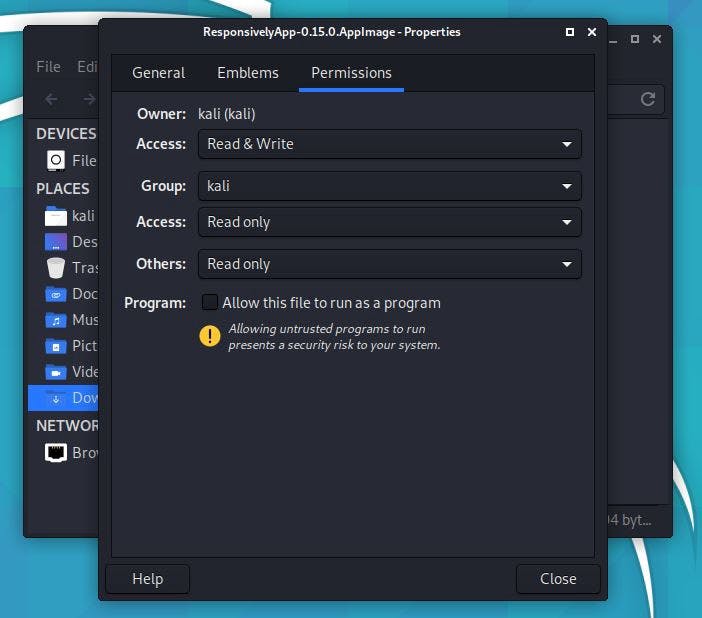
Photo by Jeandre Melaria — Kali Linux
Command-line Users
For command-line lovers, u need to press CTRL + ALT + T to launch a terminal. Then use the Linux command “chmod” to set execute permission on the downloaded file.
$ chmod +x Downloads/ResponsivelyApp-0.15.0.AppImage
After that, u can run the application as:
$ ./Downloads/ResponsivelyApp-0.15.0.AppImage
The application will launch on your system.
AppImage Advantages
Here are some key points about the AppImage file:
· AppImage is a complete software package.
· No installation is required. Just download the file, make it executable, and run it.
· Portable: You can copy the image to a USB memory stick, take it with you, and run it on any Linux operating system.
· Can be run by any user. No root access is required.
· Designed to run on most Linux operating systems.
How to update AppImage
AppImages do not support automatic updates. You cannot update the AppImage file by using package managers. If you want to update an AppImage you will have to manually check for any update available from the website. Download the newer version and remove the existing older version file from your system.
How to uninstall AppImage
Since the AppImage is not installed, all you need to do is remove the AppImage file and the application is gone.
Desktop Users
For desktop users right-click on the downloaded file and click delete.
Command-line Users
To remove the AppImage you can execute the following Linux command:
rm -f Downloads/ResponsivelyApp-0.15.0.AppImage
Conclusion
In this tutorial, you have learned the basics about AppImages and how to run them on Linux distributions.